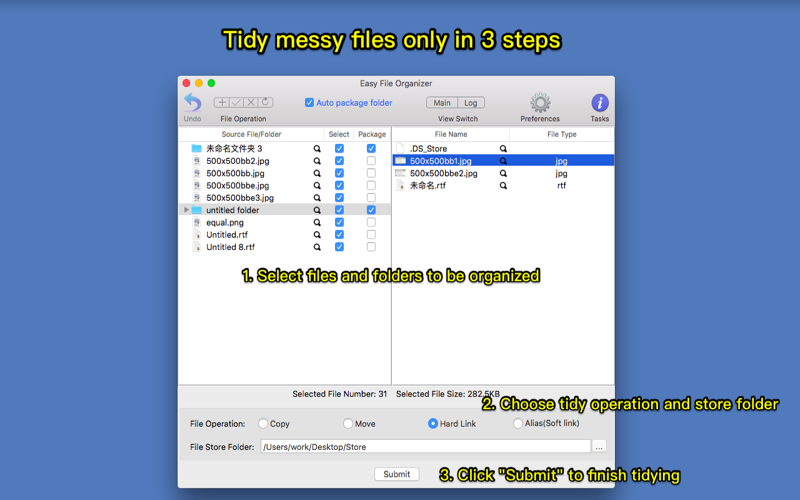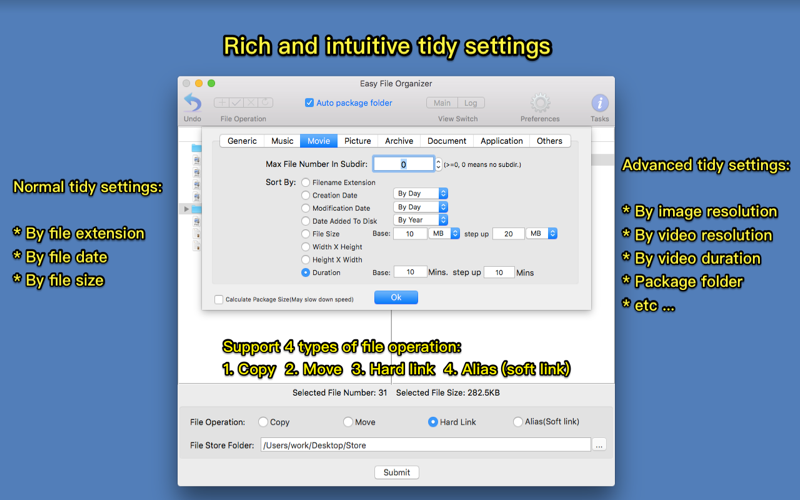Want to tidy messy files and folders easily? Want to tidy messy desktop quickly? this App is what you need!
How to use it:
1) Drag or add files&folders to App,and check on the files&folder to be organized.
2) Set the organize options and click button with "..." to choose the target folder to save the organized files.
3) Click "Submit" button to start to organize
Key Features:
1. Support to sort files by various options, such as file type, file size, image resolution,video resolution, video duration, create date, modify date and etc. support to package folder as a whole.
2. Support file copy, move, hard link and alias(soft link) when organising.
3.Support file recovery to avoid mis-operation.
4. Support files/folders drag&drop, support file/folder browse, support file preview.
5. Support organize AI images created by stable diffusion or draw things by model,sampler and etc
[Support organize type]
1. By File type
2. By file creation date, modify date
3. By file size
4. By image resolution, image direction, ai parameters
5. By video resolution,video codec,video fps, video duration,video ratio,video direction
6. By audio duration,audio ratio,audio codec
7. By custom rule
*******FAQs*******
1. why I can not drag folder path to "File Store Folder" input box?
A: Please click the "File Store Folder" input box first, then drag folder path into it
2. what is hard link ? what is alias(soft link)? what are they used for? whats the difference between them?
A:
1)Hard link and soft link are all references to the original file and folder, they are always used as a replacement of copy, but hard link and alias(soft link) dont occupy disk space, not like copy, and the creation of link is much faster then copy.
2) Hard link can only be created on the same disk as the original file, alias(soft link) can cross different disk. Creating hard link is much faster then alias.
3. How to use custom sort option set?
A: it is used to use combined sort option set to organize files. for example, user can use (filename extension + file size) as a single sort rule to organize file. to use this function, first, check "custom sort option set" option, then input the indexes of sort options to the custom sort option set field.
for example, if you want to organize image by using (filename extension + image resolution) to organize image, you can input 0,1 to the text field after "custom sort option set" of image type